NOTE: Please watch the video at the end of these instructions for further clarity
1. Login. You must be logged in to create or edit a blog.
2. You can access the blog menu from a few different ways. The easiest way is to click on the Blogs link in the main navigation menu.
3. Once you are on the main Blogs page you will see your users menu in the right hand column. Scroll down to the bottom of the menu and you will see link that says New Blog Post. Click on it and a new window will open up.
4. This is the main page for composing and managing your blogs. You will have the option of using a blog template or you can create a blog post from a blank page. Select a choice and create your blog.
5. Select a category for your blog. You will see the categories listed in the right hand column.
6. To start your blog select a Post Cover. The Post Cover link is located in the top menu on the page. This is important the Post Cover is the main image that users see before reading your blog
7. Enter a Blog Title. Now you are ready to write your blog.
8. Click on the Insert Block menu item at the top of the page. Insert Block allows you to drag and drop text ,headers, images, photo gallery and embeddables like Instagram, YouTube, Twitter and Facebook content into your blog.
9. Drag the Gallery Block into your post and then add your images.
VIEW THE VIDEO BELOW
1. Login. You must be logged in to create or edit a blog.
2. You can access the blog menu from a few different ways. The easiest way is to click on the Blogs link in the main navigation menu.
3. Once you are on the main Blogs page you will see your users menu in the right hand column. Scroll down to the bottom of the menu and you will see link that says New Blog Post. Click on it and a new window will open up.
4. This is the main page for composing and managing your blogs. You will have the option of using a blog template or you can create a blog post from a blank page. Select a choice and create your blog.
5. Select a category for your blog. You will see the categories listed in the right hand column.
6. To start your blog select a Post Cover. The Post Cover link is located in the top menu on the page. This is important the Post Cover is the main image that users see before reading your blog
7. Enter a Blog Title. Now you are ready to write your blog.
8. Click on the Insert Block menu item at the top of the page. Insert Block allows you to drag and drop text ,headers, images, photo gallery and embeddables like Instagram, YouTube, Twitter and Facebook content into your blog.
9. Drag the Gallery Block into your post and then add your images.
VIEW THE VIDEO BELOW
There are no replies made for this post yet.
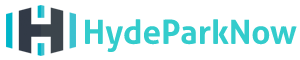


 And then Add to Home Screen.
And then Add to Home Screen.